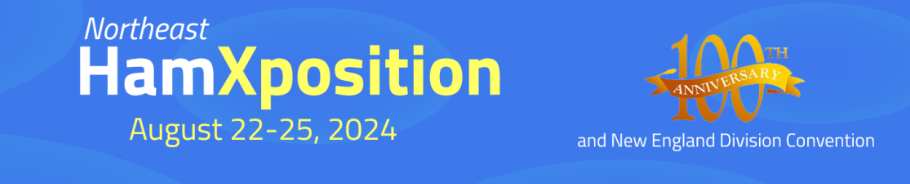This page will be a reference in how to use HCRA.org. This will help members who would like to contribute to the site. If you would like to contribute, please read over this page and read the rules and guidelines.
Overview
Rules and guidelines (All)
Create an account (HCRA members)
Login
Control Panel Overview
Create a Post (Contributor, Author, Editor, Admin)
Create a Page (Editor, Admin)
Modify the Side Bar (Admin)
Modify the Top Bar (Admin)
Editing a page/post (Editor, Admin)
Menu Modification (Editor, Admin)
The Hampden County Radio Association adopted the use of a Content Management System (CMS) to allow for submission of content and control of the website by multiple people. This way it doesn’t have to be the responsibility of just one or two people. It allows allows for the general membership to create posts or pages with information that would benefit the members, area amateur radio operators and the general public.
HCRA decided to use the WordPress CMS. It’s one of the most popular software packages that is used by many websites and businesses. The amount of resources, add-ons, plugins, themes and support is overwhelming. It also allows for those who are not normally developers to create, manage and promote ideas that otherwise couldn’t. It’s perfect for HCRA because of its ease of installation and use.
HCRA.org is used to promote meetings, share ideas, projects and to bring awareness of amateur radio in the pioneer valley. We allow members to post on our website but there are some rules and guidelines that need to be followed.
HCRA wants to promote the club, area events and amateur radio in a positive light. In order to add content, we do have some rules that must be followed. Most of it is common sense but we fell that the rules must be known. This website is not be used to post personal grievances, grievances, attacks on other clubs or its members. We do not allow personal items or equipment to be sold or traded on HCRA.org unless it has prior approval (Major club donation for example). If you wish to sell items, please use the e-mail reflector or facebook group. Avoid the use of profanity, vulgarity or any unprofessional language that could reflect negatively on the club. This also applies to any uploaded or linked images or other content. All posts from authors will need to be approved before going public. Editors and admins will have discretion when it comes approval of posts. If your post needs editing, you will be contacted by an editor or admin. HCRA staff may edit or delete content at their discretion.
Almost any HCRA member can contribute to the site. Users would have to be added manually by a HCRA.org administrator. Please fill out the form below to request access.
Error: Contact form not found.
Please wait 24-48hrs for approval. If approval has not been accepted, please contact the webmaster or the HCRA board of directors directly.
Once accepted, you will receive an e-mail at the address you provided. Click on the link and you will be asked to provide a password for your account.
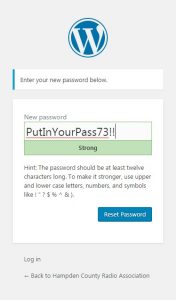 Type in a strong password that you will remember. Once you’ve typed in a password, press the “Reset Password” button. If done correctly, you should see the following
Type in a strong password that you will remember. Once you’ve typed in a password, press the “Reset Password” button. If done correctly, you should see the following
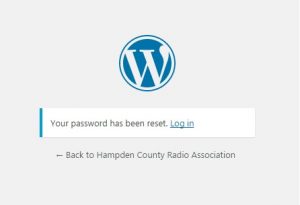
Proceed To Login
You can log into HCRA.org from almost any page simply by scrolling to the bottom or visiting the the following link
https://hcra.org/wp-login.php
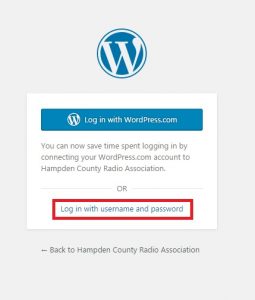
Simply put in your username and password that were provided to you by e-mail and press the “Log In” button. If you’ve lost your password, you can request a new one instantly by clicking on the “Lost your password?” link below the username and password entry.
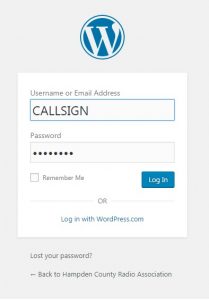
If you typed the correct username and pass and pressed the “Log In” button successfully, you will be logged in and taken to the Dashboard (control panel) where you will be allowed to create posts, pages and admin the site depending on your level.
Current Levels and Permissions
[table]
Level,Permission
Subscriber,View and comment on posts/pages without admin approval
Contributor,Create posts only (with editor/admin approval)
Author,Allowed to create posts (without editor/admin approval)
Editor,Allowed to edit and approve pages/posts
Administrator, Allowed full control over the site
[/table]
Most contributors will be added as a “Contributor”. They will be allowed to create posts. However, postings will not be public until approved by an admin or editor. Please take note of this.
Upon successful login, you will see the following screen (editors and admins will have a similar screen with more options).
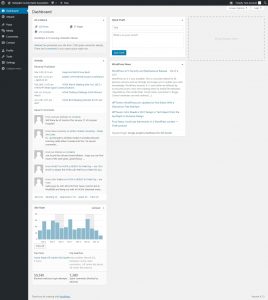
On the Right main portion of the page, you will see the recent activity, comments, new posts, statistics and news from WordPress (the software we use to manage the website). You can move or delete windows as you seem fit.
On the left is the Menu System. From here you can create posts, add photos, documents, view comments, change your profile, and other things. When you have a moment, check out each menu item to see what it does. It’s suggested that you visit the “Profile” link and change your settings.
On the top is a small menu that will be on the top of every page when you are logged in. From there you will be able to go back to Dashboard and you will be able to create posts from anywhere within the site. On the right side is where you will be able to log out
Create A Post (Applies to Contributor, Author, Editor and Admin)
Creating a post is very easy with the WordPress Content Management System (CMS). It utilizes a WYSIWYG (What you see is what you get) type of editor. If you’ve used a word processing software such as Microsoft Office or Open office, you will be comfortable creating content for HCRA.org.
A post will appear on the front main page of HCRA.org. It will start out towards the top and will move it’s way down as more posts are added (unless pinned/sticky to the top). This is excellent for information that does not merit it’s own page but still could be displayed and searched. This would include meeting announcements, meeting notes and similar. Postings from the “Author” will need approval by an editor or admin before its made public.
To create a post, in the Dashboard hover your mouse over the “Posts” link and you will see options appear, click on “Add New”. You could also press the “New” link on the top bar and select “Post”
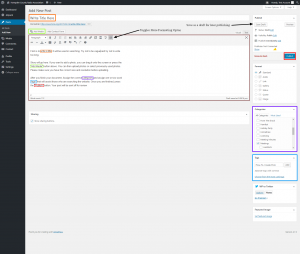
It is very straightforward. Just type in a title, add your content, chose a category, add some tags and press the Publish button. If needed, a notice will be sent to the editor and admin for review.
You can also add images and artwork to your posts if needed. Place the cursor where you would like to add the image and press “Add Media” button. OR you can click and drag the image you would like into the text window. By pressing the “Add Media” button, you are allowed to see and use previously uploaded image or you have the option to upload other sources of media. Please be aware of the size and resolution of the image you are uploading. Images coming directly from cameras are often too large and will take too long to load. Please make any image size or other adjustments before uploading to HCRA.org
Selecting a category and adding tags to the post is important. It will allows for easy searching for posts down the road. If there is a category you would like to see added knowing that it will be used often, please inform the admins or webmaster and it will be added.
With that information you should be able to create posts with ease.
If you are more web savvy and would like to add custom HTML, you can easily do so by pressing the “Text” tab that is just above the main text editor. You will then be able to add HTML. Pressing the “Visual” tab will bring you back into the WYSIWYG editor.
Create A Page (Applies to Editor and Admin)
A Page is similar to a post but will not show up on the front main page of HCRA.org. It’s a static page that will need to be added to the menu tree if needed. Pages are meant for information that don’t merit to be on the front page but will need access by vistors. This would include pages about our by-laws, membership, contact info and past and future events. Posting a page is limited to Editors and Admins. An admin can change a post into a page if needed. Please refer how to create a post. Once finished, please contact an admin for the page to be assigned to the menu
Modify The Side Bar (Applies to Editor And Admin)
The right side bar on HCRA.org is used to display important information to our members and is often used as a quick reference so the user does not have to dig around the site looking for info. On the top we display information about upcoming meetings or other HCRA events. Below we usually advertise anything else that may be important. Below we will display a direct link to the current version Zero Beat; our publication. Anything below that is general information and links to other sources of social media related to HCRA.
Modifying the right side bar is limited to editors and admins. Contributors will not be allowed to edit. Please check with an admin.
To edit the side bar, you must log into the Dashboard. Once you are logged in.